Check the Touch Display to see if Whiz has issued an alert. Follow the alert instructions displayed on the Touch Display.
This issue can also be caused by reflective items such as window glass, mirrors, automatic doors, or bright lights, which may look like “blocks” in the route. Remove these items from the route if possible. If the cleaning area is exposed to direct sunlight or strong light, close the curtains and blinds or adjust the lighting.
This issue may also be caused by a rough road. When creating routes for Whiz, do not include any steps, bumps, grades over 5%, or unsmooth surfaces in your cleaning route.
This issue may also be caused by dirty 2D/3D camera sensors and LIDAR sensors. Use a microfiber cloth to clean the sensors.
This issue may also be resolved through a simple reboot of the Machine. Reboot Whiz with the following steps:
- Turn the Whiz power button off.
- Remove the main battery from the Machine.
- Turn the secondary battery off.
- With both power sources off, turn the main power button on and hold down the following 3 buttons for at least 15 seconds.
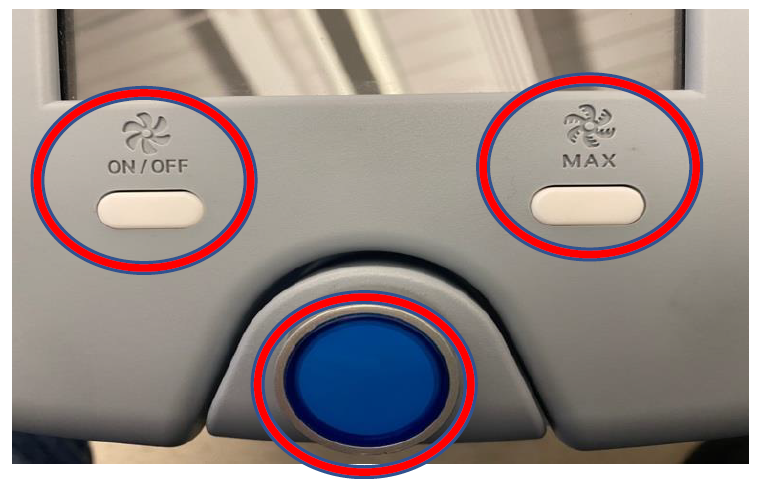
- Turn the Whiz power button off.
- Install the main battery and turn the secondary battery on.
- Turn the Whiz power button on.
-1.png?height=120&name=Logo%20With%20RegMark-Grey%20(1)-1.png)