Check to see if the protective film has been removed from the Touch Display screen. If that is there, please remove it to see if that resolves the issue.
If the protective film has already been removed, wipe the touch display with the provided micro-fiber cloth. The Touch Display screen will not respond to touch if it is dirty.
If the Touch Display is clean and will not respond, reboot the machine using the following steps:
- Turn the Whiz power button off.
- Remove the main battery from the Machine.
- Turn the secondary battery off.
- With both power sources off, turn the main power button on and hold down the following 3 buttons for at least 15 seconds.
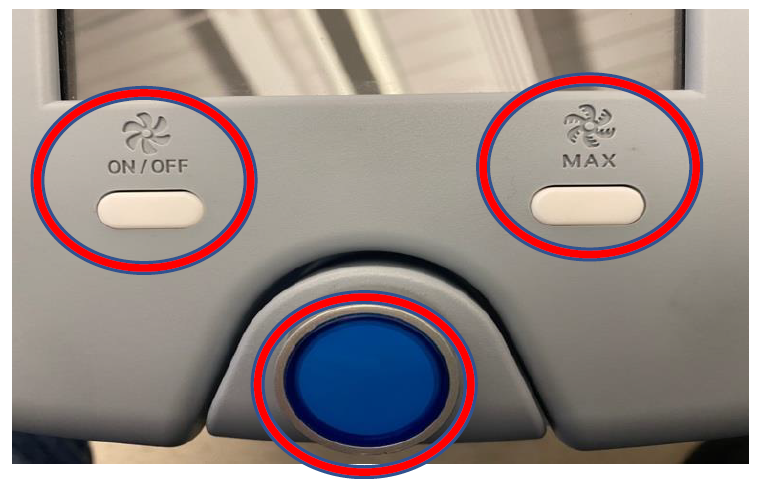
- Turn the Whiz power button off.
- Install the main battery and turn the secondary battery on.
- Turn the Whiz power button on.
If you have checked all the suggestions above and the issue is still not resolved, please contact the Client Care Team for additional help.
-1.png?height=120&name=Logo%20With%20RegMark-Grey%20(1)-1.png)